Recover, Reset Windows Password
-
Shut down the system and turn it back on with the USB key plugged in.
METHOD 1: THE EASIEST WAY TO REBOOT FROM YOUR USB DEVICE IS TO SELECT THE DEVICE FROM THE BOOT DEVICE SELECTION MENU:
Note: You can use the Boot Menu Key (usually, it is F12) to select the active boot device, allowing you to bypass your BIOS for setting the boot sequence temporarily.
METHOD 2: IF YOU CANNOT SELECT YOUR BOOT DEVICE USING THE BOOT DEVICE SELECTION MENU, YOU CAN SETUP THE STARTING DEVICE SEQUENCE THROUGH BIOS:
Note: If you use BIOS to change the order of booting devices on your computer, the new booting order will remain in effect until you undo your changes.
-
Enter the BIOS setup by pressing the appropriate key ('Setup', usually F2 or DELETE)
-
The USB device key will be listed under Hard Drives or Removable Devices.
-
Save the BIOS setting and restart your computer.
In case this doesn't work:
-
Recheck the boot order in BIOS. The number one reason a bootable flash drive or other USB device will not boot is because the BIOS is not configured to check the USB port first.
-
Did not find a "USB Device" boot order listing in BIOS If your computer was manufactured around 2001 or before, it may not have this ability. If your computer is newer, check for some other ways that the USB option might be worded. In some BIOS versions, it is called "Removable Devices" or "External Devices".
-
Change to another USB port. The BIOS on some motherboards only check the first few USB ports. Change to another USB port and restart your computer.
If your computer's motherboard does not support booting from USB drive, please burn a boot CD instead.
Thanks for making it to the whole post-- :)
-





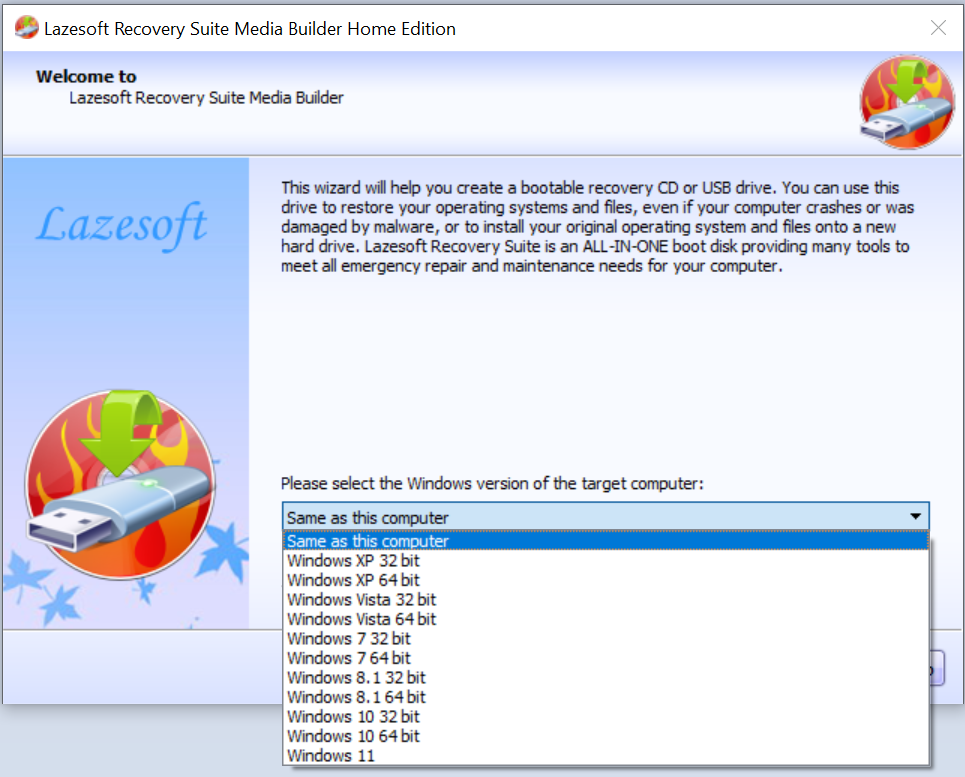
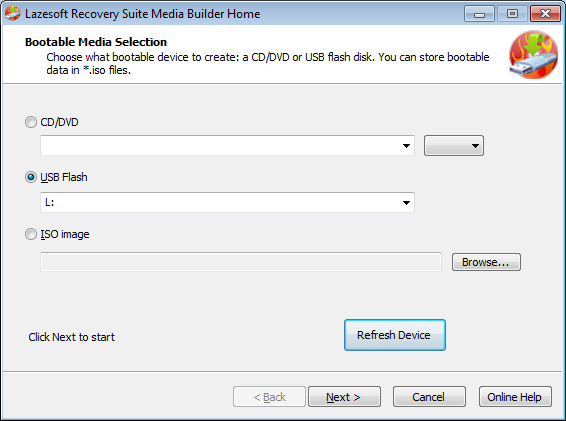

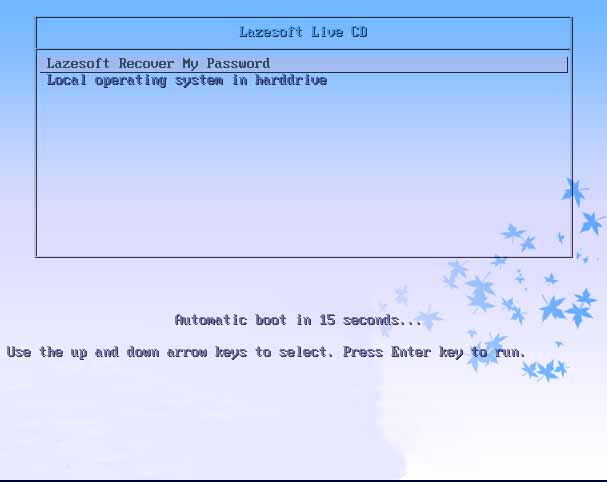
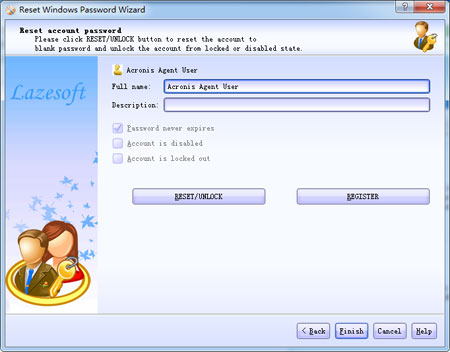

Comments
Post a Comment